The Best Backup Software for Windows: Local, Cloud & Network
I can’t stress enough on the need for a backup solution. The risk of losing all your files, documents, photos, music, and other important documents when using a personal system or the risk of losing data, documents, files, licenses, reports, etc. when using machines in an establishment – no matter the scale of use – the risk of losing data to an accident or computer crash is always present.
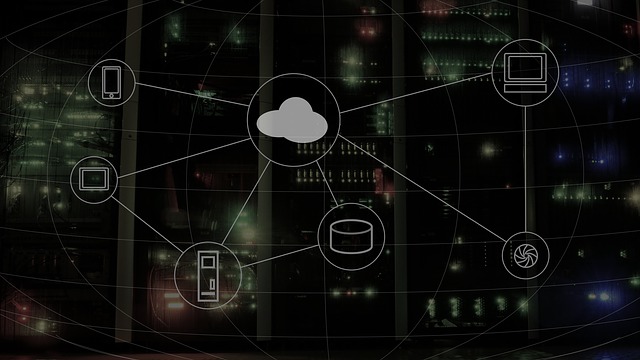
There are many different options – paid and free – available for backing up. Many people try to stay with free alternatives to cut costs. This might include copying files and folders to a rewritable CD or DVD, USB drive, or external hard drive. This is a manual alternative and can become cumbersome. Others are more tech-savvy and use a cloud-hosted solution so that it becomes easy to access and sync your files and folders between different devices.
If you are taking steps to have a backup, you are already doing a good job. It’s great if you’re using even one method, but professionals always advice that using multiple backup methods is ideal. Having numerous backup methods provides a real and practical degree of redundancy. However, doing so might make it more challenging to manage your backups – especially if you are not well versed with the technical side of things.
This is where backup software comes into play. There are many paid backup software available to make the task easier for you. They allow you to manage and automate backing up tasks more efficiently. This automation then will enable you to let everything run and save in the background while you’re working.
There are many paid-for backup software solutions available, but discovering one that fits best for your need is the vital task. One such backup solution software is SyncBack.
It has two main options –
SyncBackPro – for establishments and businesses to backup and synchronization using the most powerful utility in its class.
SyncBackSE – for home users to back up their personal data.
SyncBack allows you to choose what to backup and where to. It gives you the flexibility to choose the type of backup as well –
- fast backup
- threaded file copying
- parallel file transfer.
Some of its features include –
- Setting up a backup routine – create a schedule for periodic backups, and the software will do the remaining work.
- Customizing the synchronization based on your needs – It has an intelligent synchronization feature that lets you decide SyncBack’s course of action.
- Predetermining actions – actions for files being changed, created, or deleted can be set. This makes maintaining the data much easier.
- Security – SyncBack supports 256-bit AES file encryption as well as PKZip SecureZIP (SyncBackPro) to give you top protection. Ransomware Detection – this stops your backup files from becoming corrupted – hence securing the backup as well.
- Integrity – It ensures that your backup files are not corrupted by using the File Integrity feature in SyncBackPro. SyncBackPro can also warn you if a drive is going to fail. This is a great prevention option.
- Versioning – with SyncBack, you can specify how many versions of a file you want to keep and for how long. This helps you not to lose old copies of files while also regulating the number of versions you store in your database. The versioning feature is also supported on all the cloud storage services, FTP, NAS drives, SyncBack Touch, etc.
- Cloud Support – It gives you a wide range of backup choices from your local FTP to cloud. SyncBackPro supports all major cloud storage services such as Amazon Drive, Google Drive, Microsoft Azure, Microsoft OneDrive, OneDrive for Business (Office 365), Google Storage, S3, SharePoint, Dropbox, Box, SugarSync, OpenStack, Backblaze B2, OVH, Egnyte, hubiC, and WebDAV.
- FTP Support – Along with cloud support, SyncBackPro provides you with support for FTP, FTPS, and SFTP. It supports all the major FTP commands along with custom ones. This makes scheduling a regular automated backup of your website more accessible.
Additional Features
You can also get additional paid features that will make the solution better, and make handling everything a breeze.
SyncBack Touch
This backup software also has an option for you to add SyncBack Touch, which is a cross-platform service (Windows, macOS, Linux, and Android). This addition lets SyncBack remotely access a device’s file system in order to perform backup/restore and sync operations. SyncBackPro and SyncBackSE ship with two free connections to SyncBack Touch.
The SyncBack Management System (SBMS)
If you want added security and accountability, then you have the option to get The SyncBack Management System (SBMS) with your purchase. It increases security, accountability, and reporting with one simple to use solution. SBMS provides invaluable tools for system administrators to monitor and manage multiple SyncBackPro installations.
Final Thoughts
The right backup software solution will save you from a significant setback that accompanies the loss of data and essential documents. SyncBack is one of the best out there that delivers what it promises making it a worthwhile investment.




